If you don’t have any sound in the app and you have a samsung phone, follow this steps to change the Text-To-Speech from Samsung to the Google one.
Unfortunately, Samsung have made their own Text-To-Speech system but without the Thai language in it. Thankfully, all Android phone have the Google Text-To-Speech pre-installed which have the Thai language.
Also, if you want to switch from a female voice to a male voice, follow the same procedure (It will works for every Android phone)
-
Go to your Settings and Select Accessibility
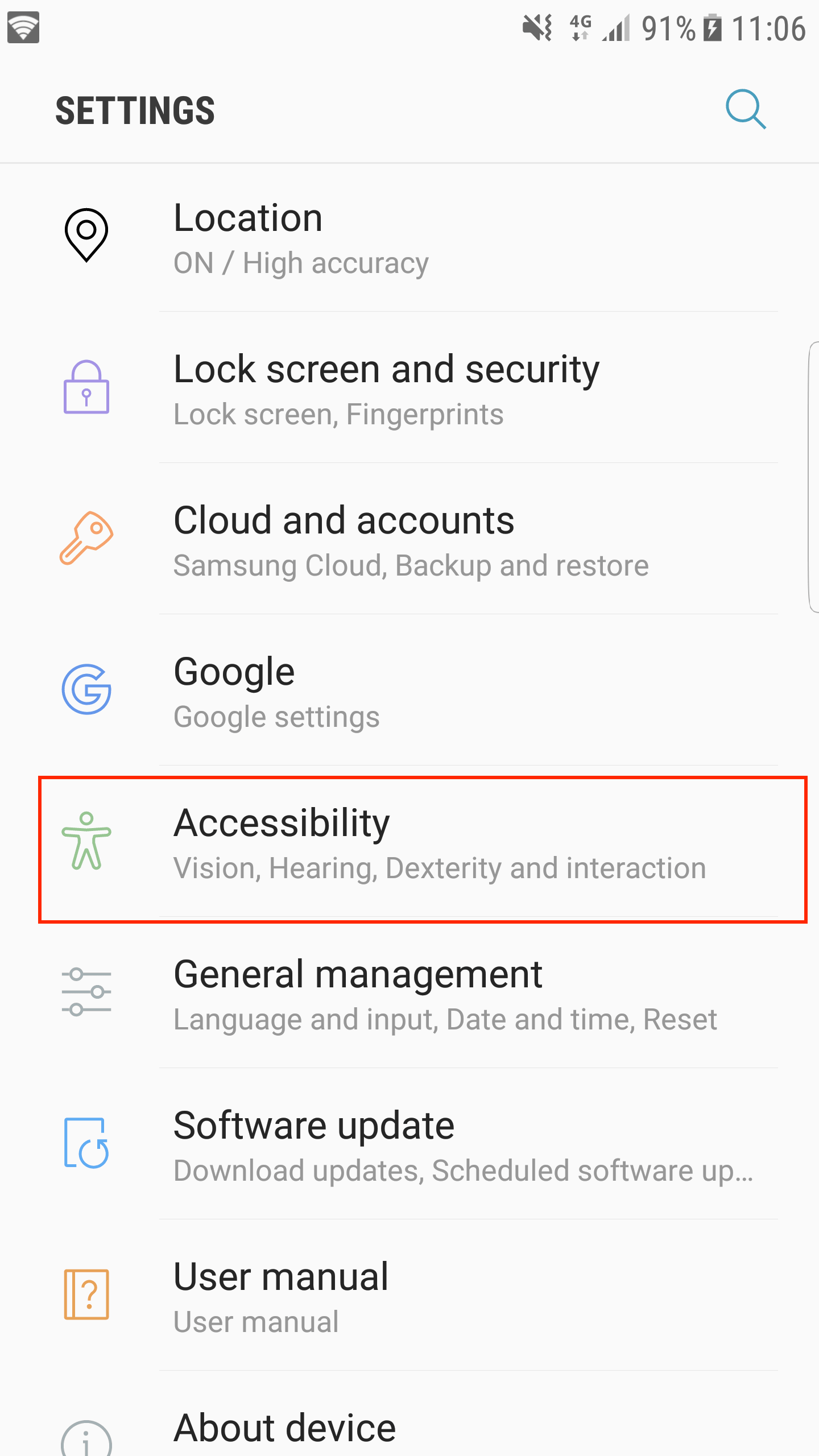
-
Select Text-To-Speech
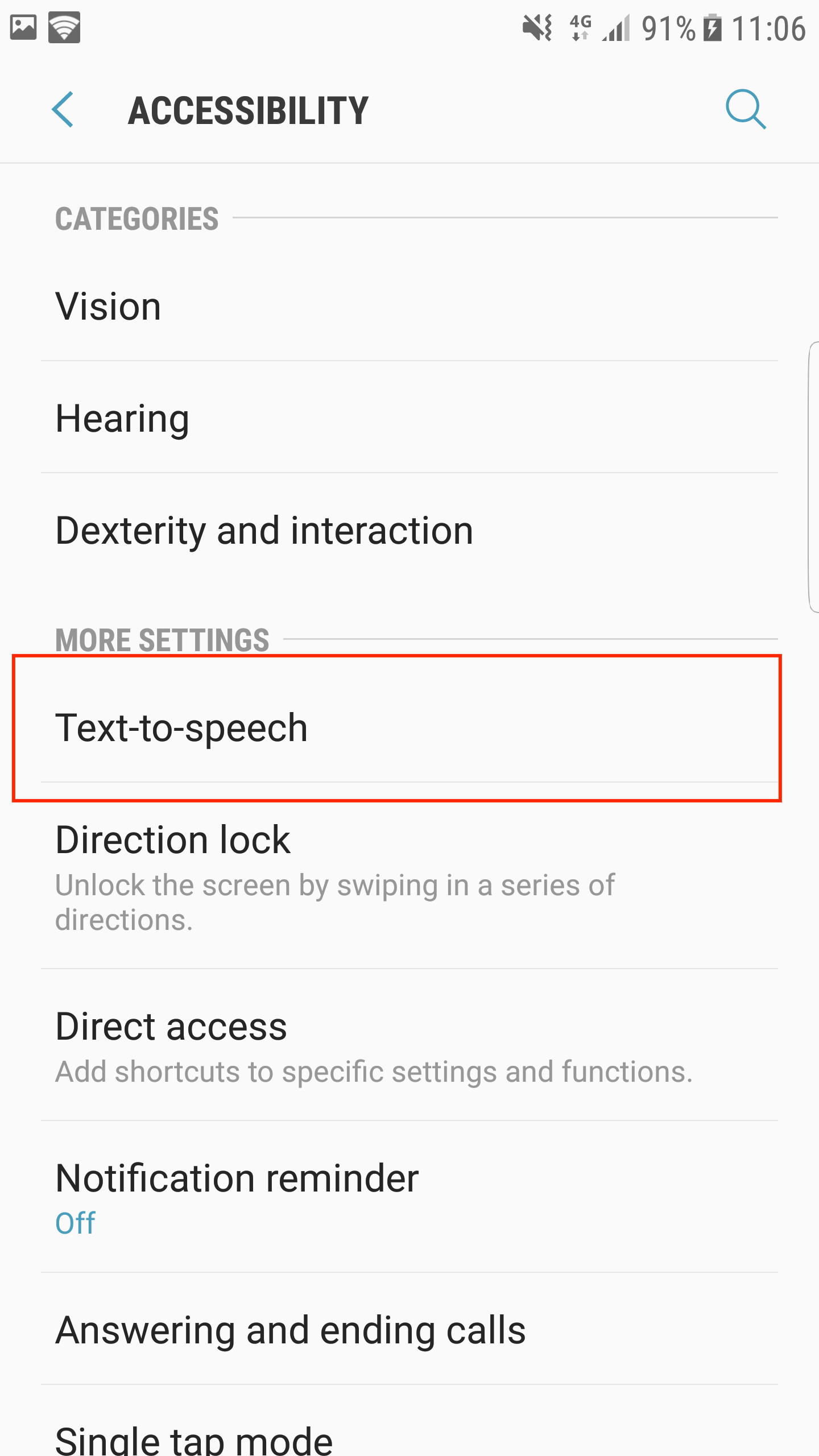
- Select Google Text-to-Speech(2) then click on the small gear icon (settings - 3)

- Click Install voice data
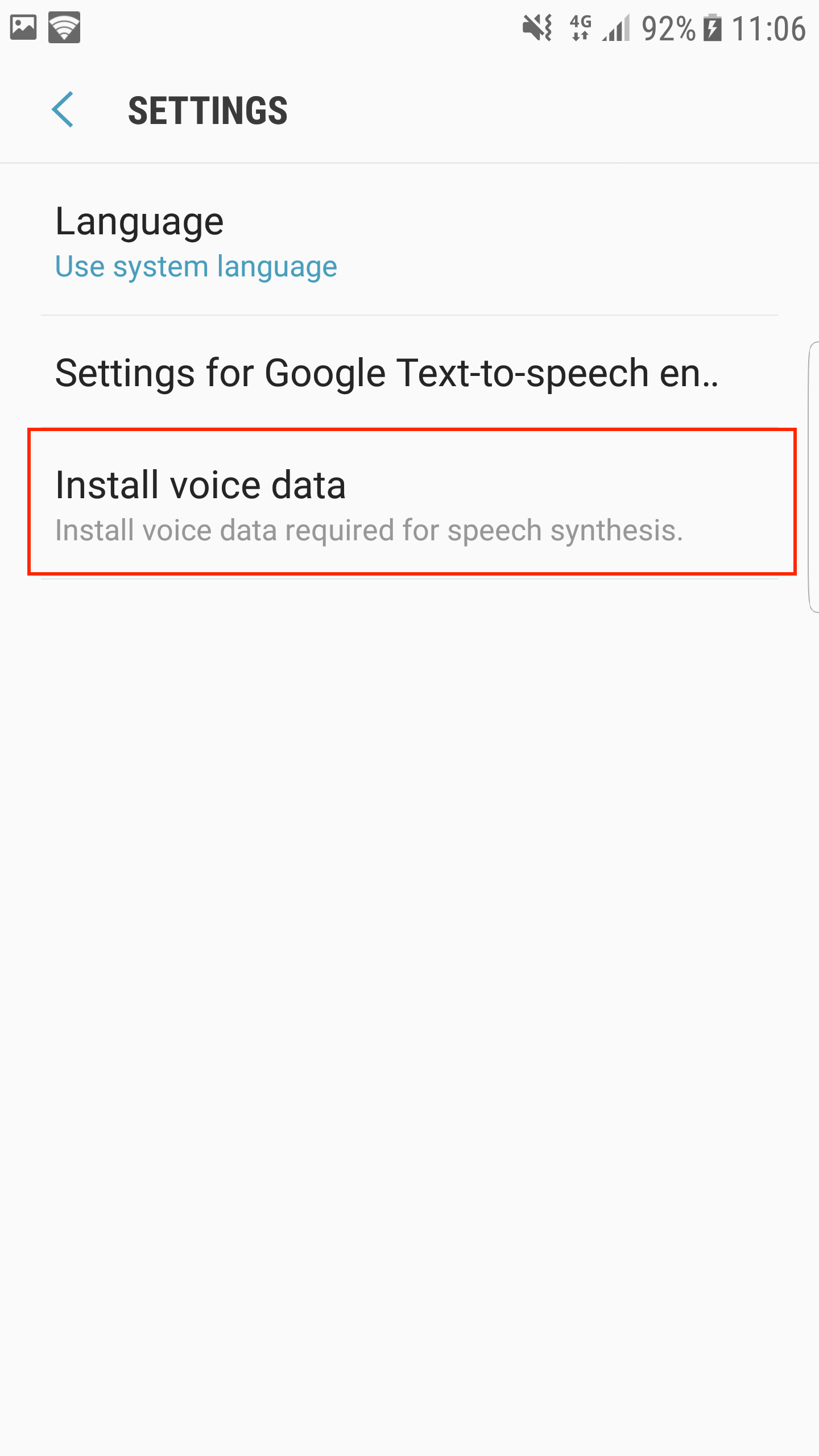
- Select Thai from the list
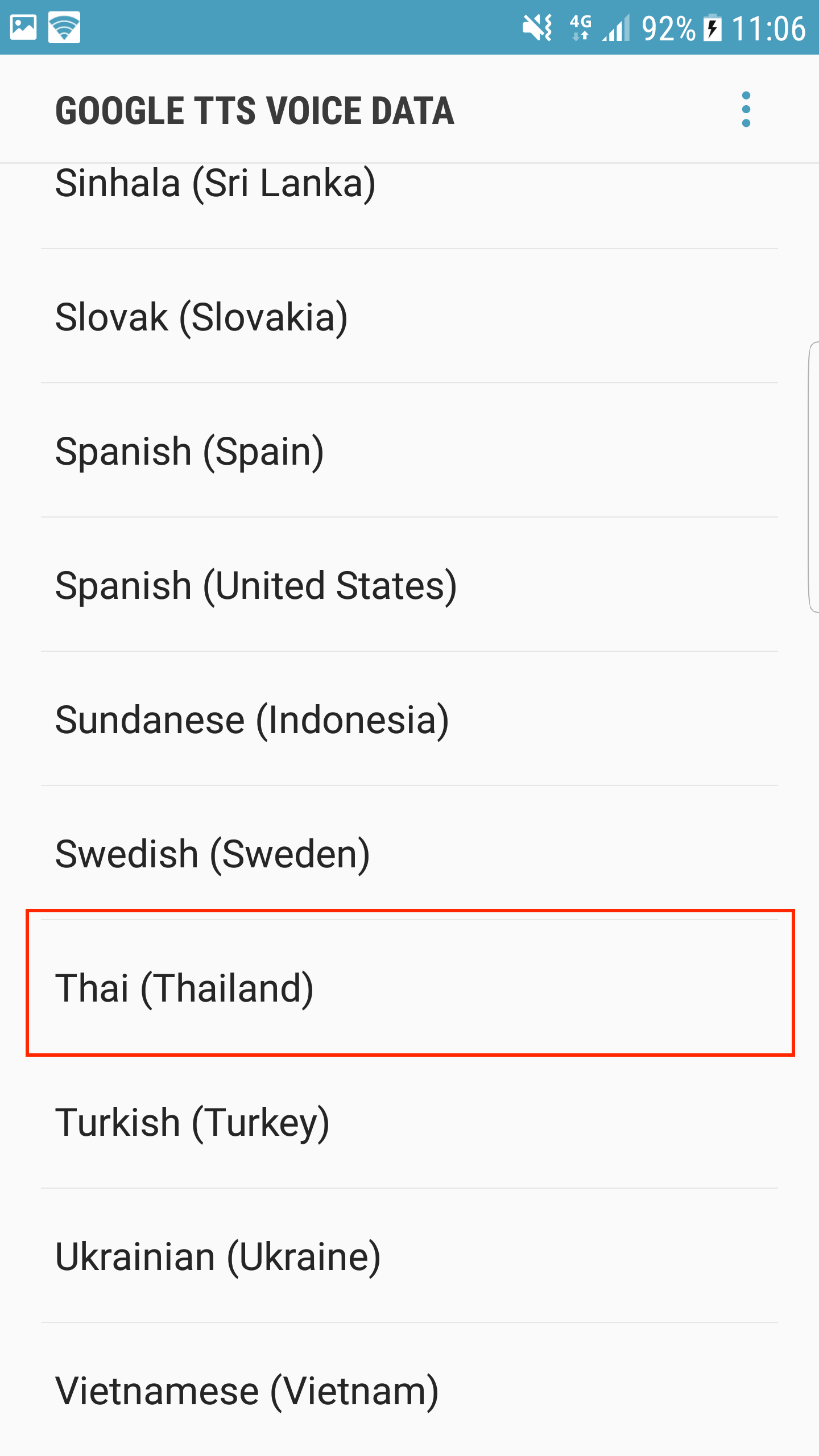
- Choose a voice. You can take wath ever voice you want, there is male and female voice.
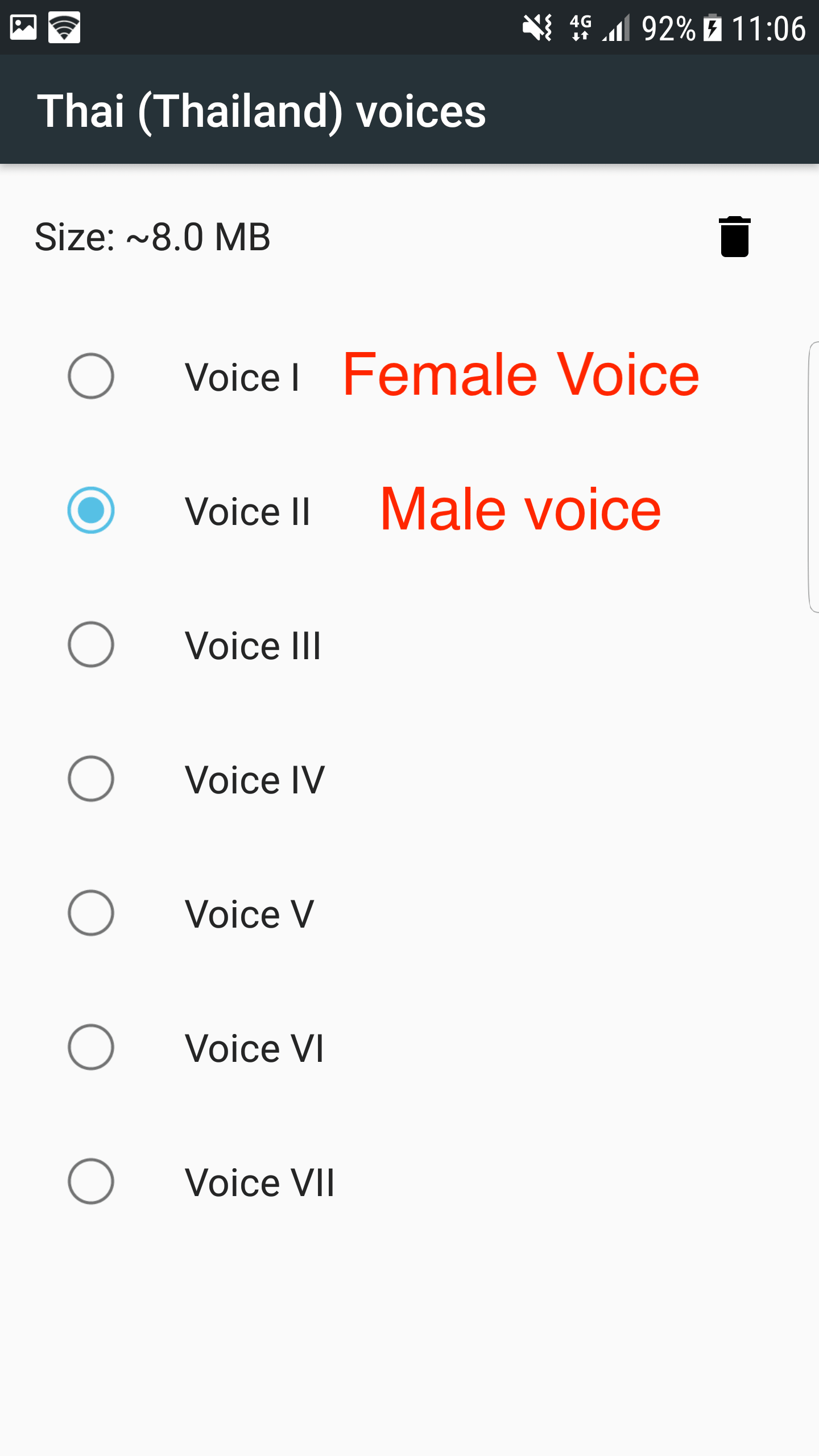
- Restart Read Write Speak Thai application and click on Play from anywhere, it should work (you might have a small delay the first time).
I hope this will help you ;)
If you have any questions or remarks, or if one steps didn’t work or is different from yours, contact us and we will help you.